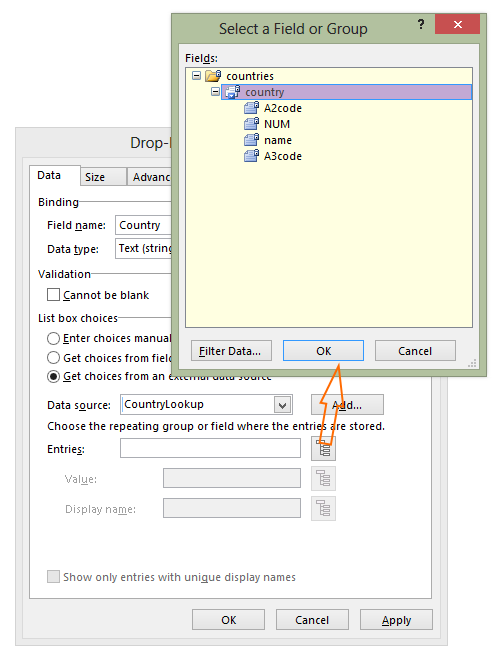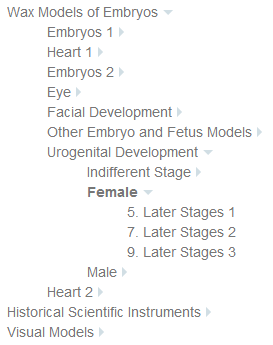An enabling environment
In response to the explosion in the use of mobile devices in recent years, wireless access to the Oxford University network is now more common than not across departments, colleges and the teaching hospitals. Students expect to be able to access learning materials wherever they are. Academic staff, exploring more interactive ways of teaching, expect students to be able to use mobile technology in ‘flipped’ classrooms.
Across higher education more widely, some courses have embraced mobile technology wholeheartedly – they have begun providing mobile devices for students or requiring students to bring a mobile device which meets certain specifications. While there has undoubtedly been a feeling for some time in our group that ‘we ought to be doing more with mobile technology’, it is only relatively recently that we have identified some specific and pressing needs for mobile devices that allowed us to make a case for the necessary investment of time and money.
The need for mobile devices
1. Objective Structured Clinical Examinations
These are a crucial part of the examination of clinical medical students and involve students moving around ‘stations’ at which they are marked on various aspects of their performance. Currently marks are recorded on paper mark sheets. Barcodes on the sheets enable scores to be read fairly quickly using a barcode scanner but the process is still fairly involved and any text comments have to be transcribed.
Mobile devices, using one of the many OSCE marking systems (such as the Open Source OSCE Manager), could potentially improve the speed and accuracy of this process, although moving from handwritten comments to writing with a keyboard would need to be made as simple as possible. The recording potential of mobile devices might also allow audio feedback or provide an auditable record of the examination in case of disputes.
2. Online assessment
We deliver in excess of 160 online assessments annually, using Questionmark Perception, of which 55 are formal, summative exams.
2.1 Multiple sittings
Of these 160+, 11 summative assessments and 5 formative assessments (which are sat under exam conditions) involve all 150-165 medical students in a given year. In order to accommodate these in the the largest computer-equipped venue in the Medical Sciences Division (MSD), with just under 90 computers, we have to examine the students in two sittings. Quarantining the first sitting until the second sitting has started, holding the second sitting until the first has finished, moving students around the building and resetting computers between sittings needs extra staff as well as rooms. Two sittings also means that many staff (administrators, IT support, invigilators and examiners) are required for at least twice as long as for a single sitting.
We have used another, relatively close, IT suite for several years now, when the larger venue is not available. This provides 50 extra machines but, even when added to those in the larger venue, this is still inadequate for a whole year of medical students. However, 30 mobile devices would enable the whole cohort to sit an assessment at the same time.
2.2 Smaller groups and resits
The bulk of formal online assessment within the Division – 29 formal assessments per annum, plus 16 resit examinations, is actually with groups of 30 students or fewer. There are often clashes with teaching or other uses of computer-equipped rooms and students based at the teaching hospitals often have to travel to different sites, sometimes a mile or two away away.
With 30 mobile devices, we could examine these students anywhere with a wireless connection to the Oxford network and that provides sufficient spacing between students. This would reduce staff and student travel time and the convenience might encourage more courses to take advantage of the benefits of online assessment: objective marking; speed of ‘marking’; ease of access to performance data which can be used to improve questions; and the ability to easily provide formative assessments for students to test themselves.
3. Polling/Audience Response
Although not currently very widely used within MSD, technology-enabled audience response is used regularly by a number of academic staff. Some use ‘clickers’ (voting pads handed out to each student) in lectures but these are a relatively expensive item which can only be used for a single purpose. Others have attempted to use the University’s VLE in IT suites, but, again, availability of devices is an issue and to cope with e.g 75 students in a 45 PC suite, academic staff have asked those with smartphones to connect to the wireless network and answer questions through the VLE’s mobile interface. Despite technical support, the success of the phone users was disappointing. Another academic runs a practical class where students rotate around various practical tasks, answering questions, through the Sakai Poll tool, according to which task they are doing. At the end of the practical, she collates the results from each task, and deals with any problems with the group as a whole. She has also attempted to get students to use their own smartphones with limited success.
By far the biggest hurdle for those students who have their smartphones with them (and surprisingly, many do not) was connection to the wireless network. This requires a remote access password which many students apparently do not have/know and which absorbs valuable contact time to resolve.
Mobile devices which are automatically connected to the wireless network, could be handed out (for the period of the lecture or practical class) to students without smartphones or with connection problems, enabling all of them to take part in the audience response.
4. Virtual microscopy in histology classes
MSDLT has developed a virtual microscopy site, CSlide, which allows microscope slides to be viewed on the web. They are ‘zoomable’ and important features can be labelled. They can also be embedded in other online learning materials.
The pre-clinical histology teaching slide collections have already been scanned in and are included in various online learning materials for various courses. They have also been used by lecturers in histology practical classes to demonstrate to students what to look for down their own laboratory microscopes – screens above each bench show CSlide as it is used on the lecturer’s computer screen.
One or two mobile devices on each bench would allow lecturers/demonstrators to show small groups of students points of interest on virtual microscope slides, rather than having to share a real microscope or involve the whole class. They could also be used by students to access learning materials to relate the structures they are seeing on their microscopes to their wider medical context.
The project begins.
We successfully applied for funding from the MSD Teaching Excellence Project Awards. Read on for how have got on so far…