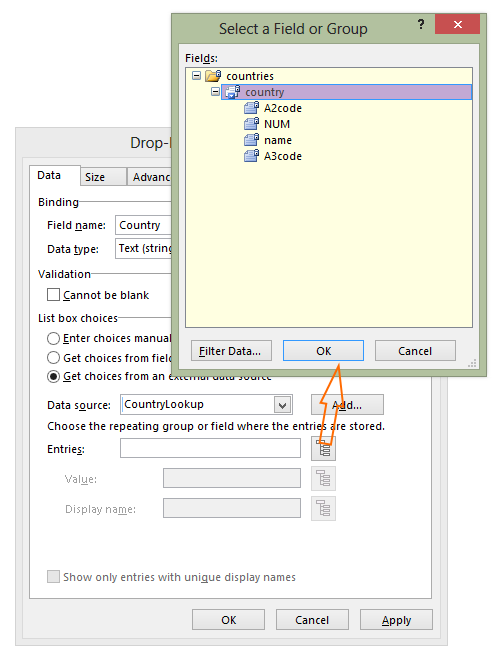The 2015 OxTALENT (Teaching and Learning Enhanced with Technology) Awards saw a triple success for Medical Sciences, recognising innovative use of technology for teaching and learning within the Division:
Dr Lizzie Burns – Winner in the Outreach and Public Engagement: TES Connect category, for ‘CSlide’: a Nobel Prize-Winner Inspires Science, Art and Creativity
Dr Richard Harrington – Runner-up in the Use of WebLearn to Support Teaching, Learning or Outreach category for Promoting Online Learning and Collaboration with Graduate-Entry Medical Students
Dr Damion Young and Jon Mason – Runner-up in the Innovative Teaching with Technology category for PULSE – Pop-Up Learning Space Experiment
Congratulations to all the winners and runners-up at the awards. If you would like to talk to us about any aspect of using technology for teaching or learning, or simply have a learning/teaching challenge for which technology could provide the answer, please contact us.