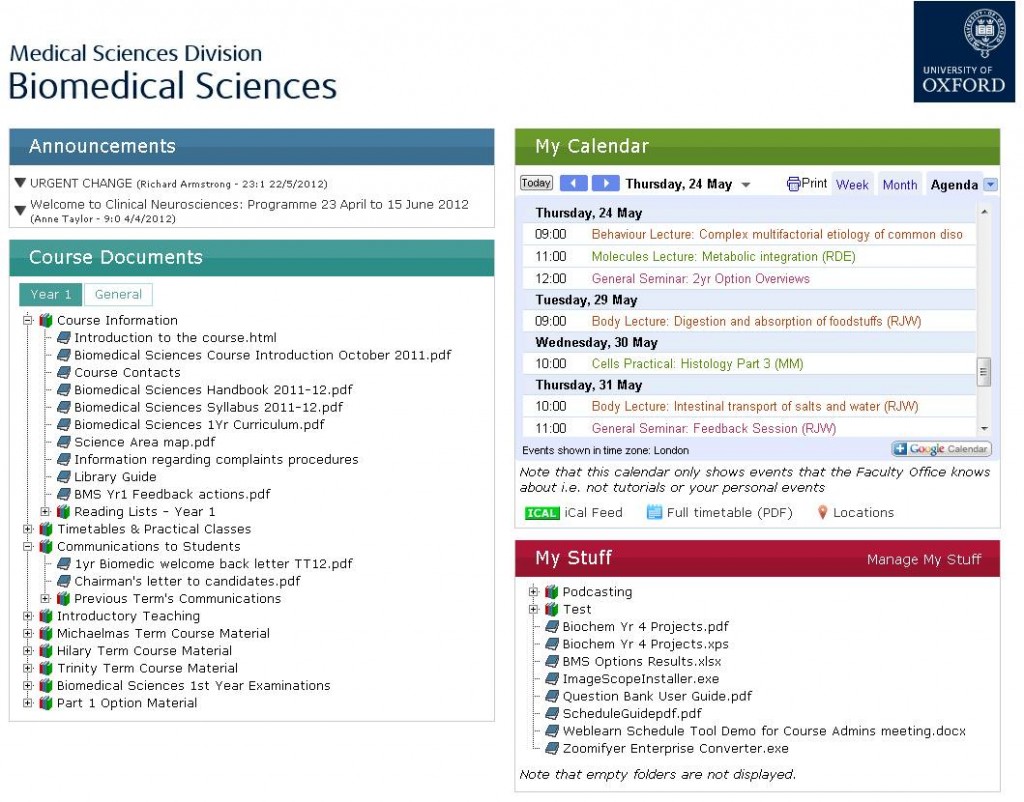I hope this will be helpful for anyone just getting started with (Basic) LTI and wanting to create their first Tool Provider. Apologies for any abuse/misuse of the terminology – this is just how I understand it. To recap the two halves of an LTI launch:
Tool Consumer (TC) = An LTI-enabled VLE/LMS/other system that can make an LTI launch request. Generally (or at least the way we are using it), the TC manages user accounts/passwords, so that the Tool Provider doesn’t have to.
Tool Provider (TP) = an external tool that receives an LTI request from a TC and uses the launch data to work out what the user is able to see/do within the tool.
Useful links
I found the following useful when getting to grips with LTI and creating my first TP (in PHP):
- Basic LTI PHP Class – http://ims-dev.googlecode.com/svn-history/r164/basiclti/trunk/php-simple/ims-blti/
- Basic LTI Classes for other languages: https://code.google.com/p/ims-dev/
- Test Harness (a dummy TC for trying out your TP) – http://www.imsglobal.org/developers/LTI/test/v1p1/lms.php
- Writing a Basic Tool Provider Tutorial – http://ims-dev.googlecode.com/svn/trunk/basiclti/php-simple/adlist/index.htm
- LTI Specification/Implementation Guide – http://www.imsglobal.org/LTI/v1p1/ltiIMGv1p1.html
Thanks of course to Dr Chuck and the rest of the LTI community for developing this specification and the above Classes, Tools and Tutorials.
Basic Implementation
The PHP Basic LTI class makes it very easy to do the LTI/OAuth bit of the TP. Here’s my pseudo-PHP code for the basic process:
//All of the LTI Launch data gets passed through in $_REQUEST
if(isset($_REQUEST['lti_message_type'])) { //Is this an LTI Request?
//We store oauth_consumer_key and secret pairs in our database, so we look the secret up here, but it can just be hard-coded (especially for testing)
$secret = [secret];
//Get BLTI class to do all the hard work (more explanation of these below)
// - first parameter is the secret, which is required
// - second parameter (defaults to true) tells BLTI whether to store the launch data is stored in the session ($_SESSION['_basic_lti_context'])
// - third parameter (defaults to true) tells BLTI whether to redirect the user after successful validation
$context = new BLTI($secret, true, false);
//Deal with results from BLTI class
if($context->complete) exit(); //True if redirect was done by BLTI class
if($context->valid) { //True if LTI request was verified
//Let the user in
}
}
else { //Not an LTI request, so either don't let this user in, or provide another way for them to authenticate, or show them only public content
}
Just to further explain the parameters passed when instantiating the BLTI class, the first argument is the secret, which is required and would usually be a string. Alternatively, you can pass through an associative array of database information (e.g. ‘table’ => ‘lti_keys’, ‘key_column’ => ‘oauth_consumer_key’), and the BLTI class will look up the secret from the database.
The second argument (true by default) tells the BLTI class whether to store the launch data in the session (from which it can be retrieved using $_SESSION[‘_basic_lti_context’]) and whether to try to automatically retrieve any stored LTI launch data if someone tries to access a tool without coming in through LTI. This means that if a user has initially come to a tool through LTI, then closes the browser tab containing the tool, and then goes directly back to the tool, without coming through LTI, as long as their session has not expired they will be allowed back into the tool, even though have not come through LTI. I would generally recommend keeping this as true, as I think this would usually be useful behaviour.
The third argument (true by default, but I generally set it to false) tells the BLTI class whether to do the redirect or not after validation of the request. Setting this to false will prevent it from doing the redirect.
I hope this is helpful. My understanding is pretty (cheap pun alert!) basic, so I would welcome any thoughts, queries, suggestions or corrections.
For further information/discussion of LTI, and how we have used it to allow access to our iCases system through WebLearn (our VLE), please see these posts: