Currently, reporting in Rogo is only assessment-based. The following reports are available:
- Class Totals (available as HTML, CSV or Excel) – scores for individuals
- Frequency & Discrimination (U-L) Analysis (HTML only) – item analysis with frequencies, item difficulty and discrimination value
- Export responses as CSV file – question by question responses
- Export marks as CSV file – question by question marks
Class Totals
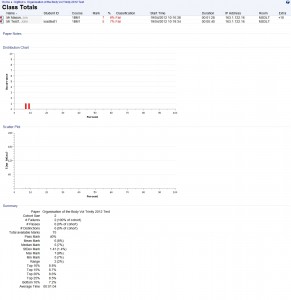
The class totals output, which is available as HTML, CSV of Excel formats, shows individual results for students who have taken the paper. The table of results has the following headers:
- Name
- Student ID
- Course
- Mark
- Percentage
- Classification (Pass, Fail etc)
- Start Time
- Duration
- IP Address
- Room
- Extra
It also produces a histogram for the percentage marks, and a scatter plot of percentage against duration (time taken). Summary statistics, including measures of central tendency, standard deviation and percentiles are also produced.
Frequency & Discrimination (U-L) Analysis
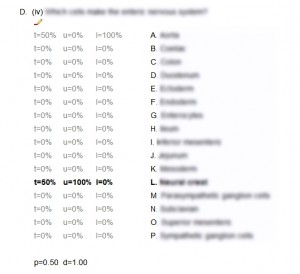
This analysis is produced on an item by item basis, and is only available in HTML format. It shows the percentage of total respondents who chose each option, as well as the percentage of respondents from the top and bottom groups (the top and bottom 27%, based on overall assessment mark) who chose the correct option.
The p-value, or ‘difficulty’ (actually facility, as 0 = no-one answered the item correctly and 1 = everyone answered the item correctly), is shown, as is the discrimination, d. See the Question Analysis – Difficulty/Facility and Discrimination post for more on this.
At the moment it is not possible to obtain aggregated statistics about a question that has been used in multiple exams. However, the Rogo team have said that this is something that they are looking at for the future.
Export responses/marks as CSV file
The responses export provides a CSV (comma-separated values) file showing the response that each candidate gave, as a number that corresponds to the option numbers in the question editor (for EMQs/MCQs). It also gives the correct answer for each question/item.
The marks export does the same, but giving the candidate’s mark for each question/item.
Other Reports
It is also possible to output a “Learning Objective Analysis” report, but we have not looked into this yet, as we have not mapped any assessments/questions to learning objectives.
There are also reports available called “Internal Peer Review” and “External Examiners”, but these, I presume, relate to comments/analysis produced during the process of creating the assessment, rather than to student results/question performance.
