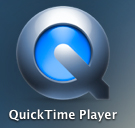A group of students wanted to take some 360 models that we had filmed and put up on the web (see here), and record movies of them, with narration. Using QuickTime on a Mac seemed the simplest way to do this, and so we evolved a series of basic instructions to do this:
It’s a good idea to test how you will make the movie first – and then (unless you have already written a script) make notes of what you want to say.
This is the way to make the test AND the final movie.
1) Open Safari and navigate to https://history.medsci.ox.ac.uk/360objects/. Use the drop down OBJECTS menu to navigate to the models you specifically want to record.
N.B. – this would work for any web page you wanted to record.
2) When you have found the page you need to record, open the QuickTime Player.
3) Select File >> New screen recording
4) Make sure that you have the correct mike selected by checking the dropdown menu.
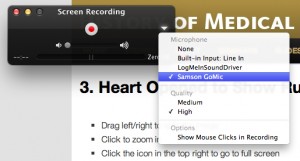
5) When you are ready, click the red button to start recording.
6) Enlarge your screen size to full screen (if you try to do this before you start recording on QuickTime Player, you will hide the record button)
7) Wait a couple of seconds before you start to speak and manipulate the model.
8) When you have finished, pause for a couple of seconds, then reduce the screen size so that you can see the Quicktime Player icon.
9) Click the black button to stop recording.
10) When you close the Quicktime screen for your movie (by using the red button top left) you will be prompted to save the file.

11) Save it to the folder on the desktop called: Students’ wax model videos
12) Name your file using the format: <<video title>> – <<your name>>
And that’s it!
~~~~~~~~~~
The raw file that is created will be a little rough and ready (for example, it will have the web screen at the front end before the model is expanded to fill the whole screen) so it will need to be smoothed and edited in another program. We could do it in iMovie, and I’ll address that soon.